Import Decision Table
Importing a Rule
Importing a rule in DecisionRules can involve either:
Importing a new rule
Importing a new version of an existing rule
Importing a New Rule
You can import a new rule through either the folder sidemenu or the Rules section of DecisionRules:
Folder sidemenu: Right-click the folder where you want to import the rule (e.g., Home), and choose Import.
Rules section: In the Rules section, click the Import button in the top-right corner.
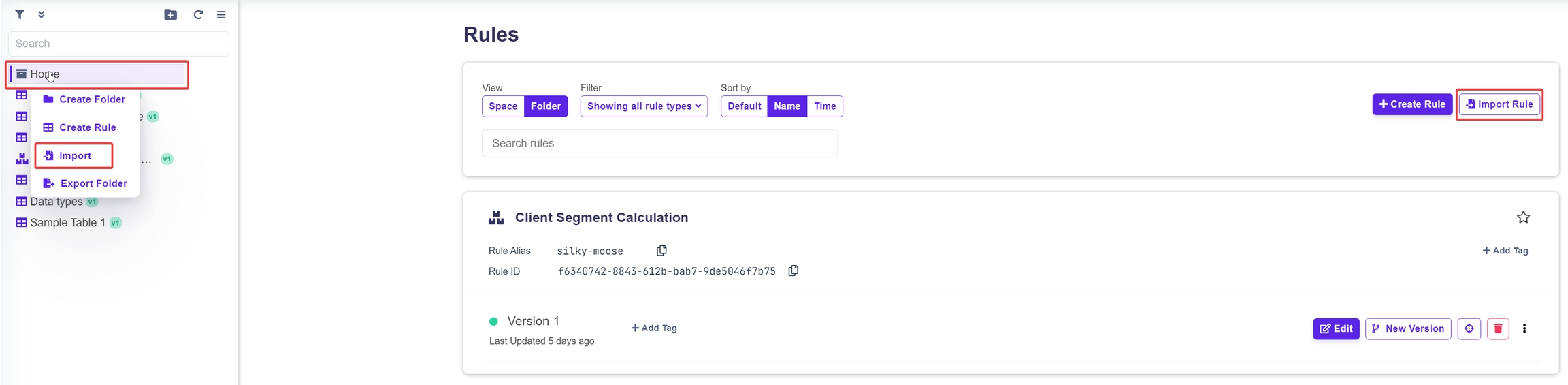
You will then be prompted to drag and drop or choose a file from your system that contains the rule.
Drag and drop your rule file into the designated dashed area, or click within the area to open a file explorer.
Supported formats for Decision Tables include JSON and XLSX.
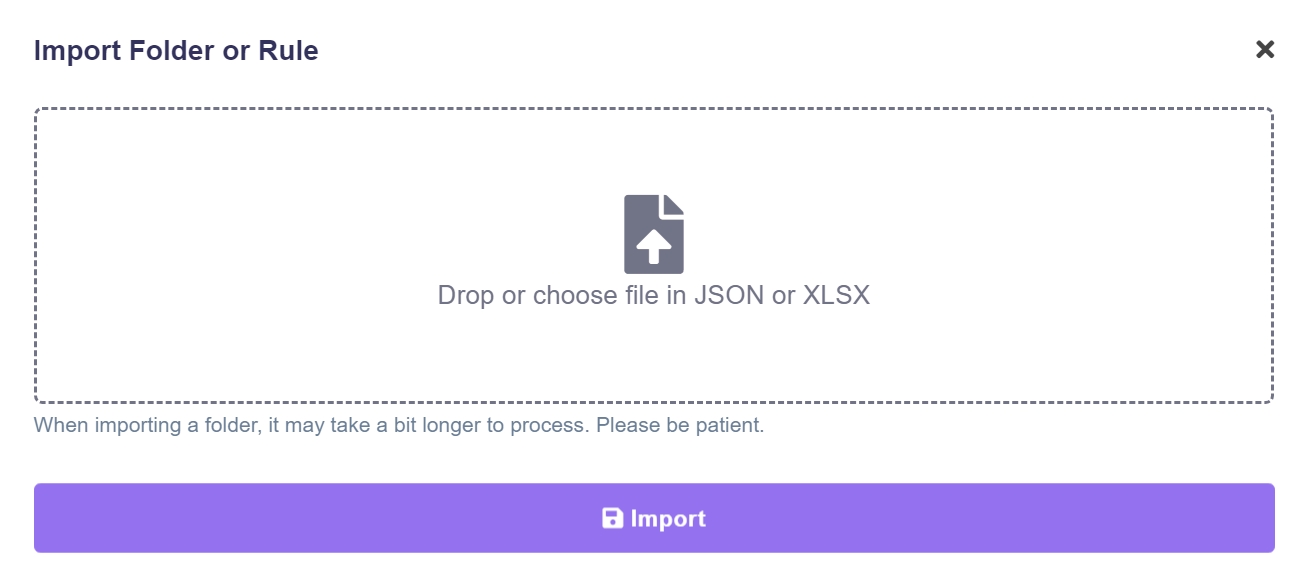
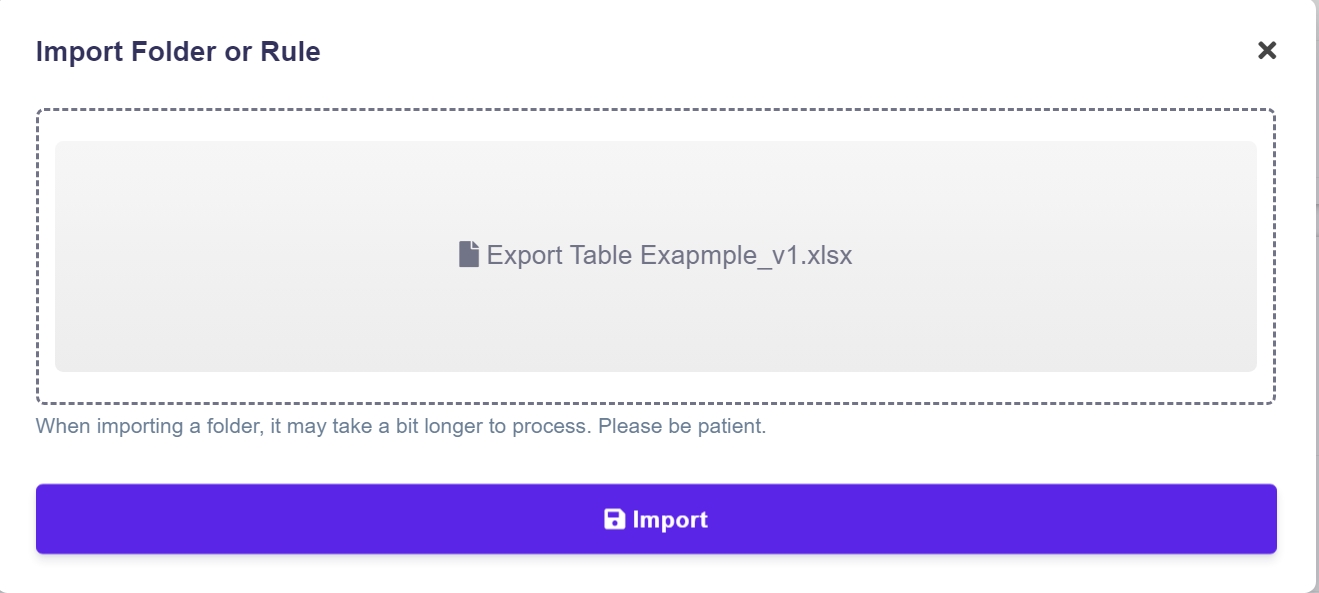
Once your rule file is selected, click Import.
Importing a New Version of an Existing Rule
To import a new version of an existing rule, you have three options:
Folder sidemenu: Right-click the rule for which you want to import a new version, and choose Import Version.
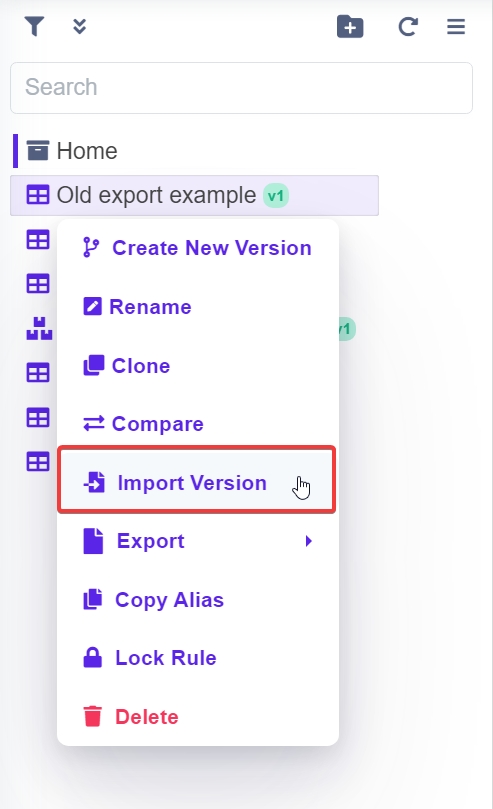
Rules section: Click the three dots in the bottom-right corner of the rule tile, and select Import Version.
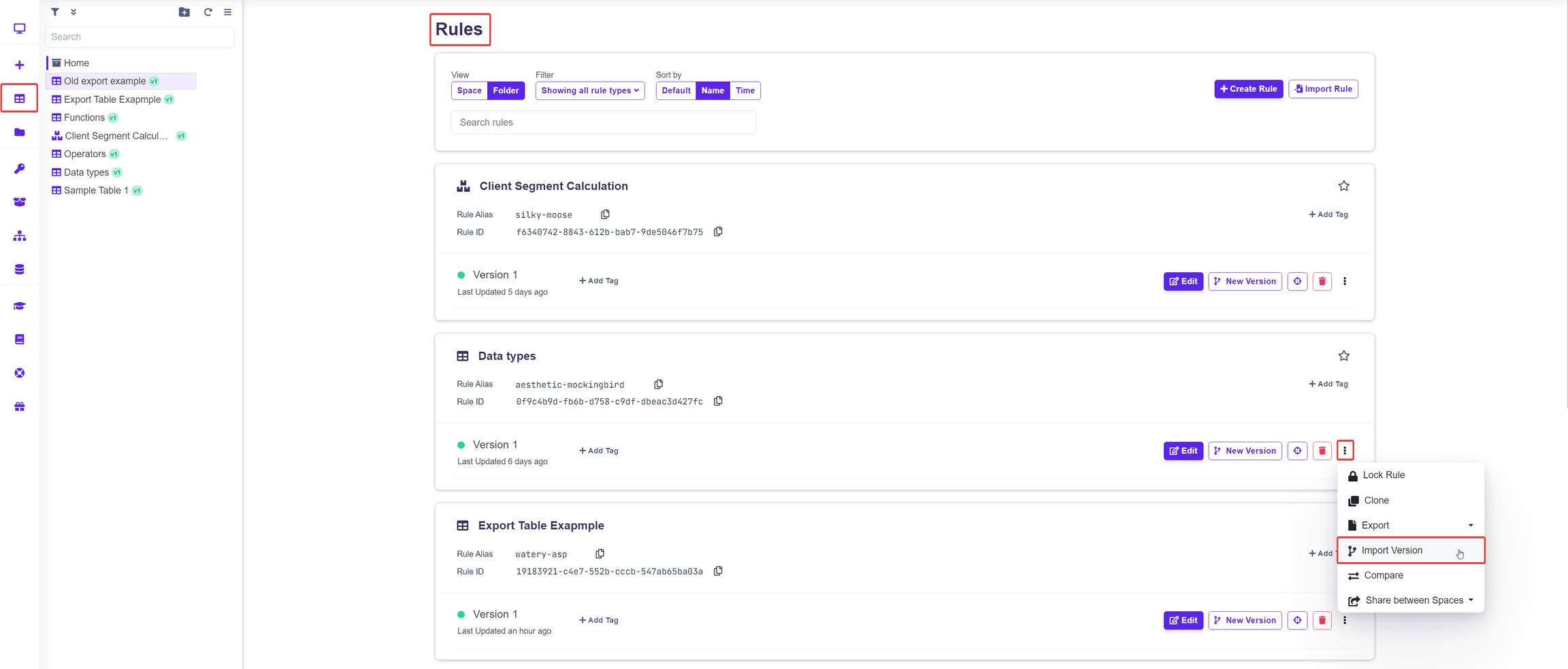
Rule settings: Click the Import Version button in the top-right corner.
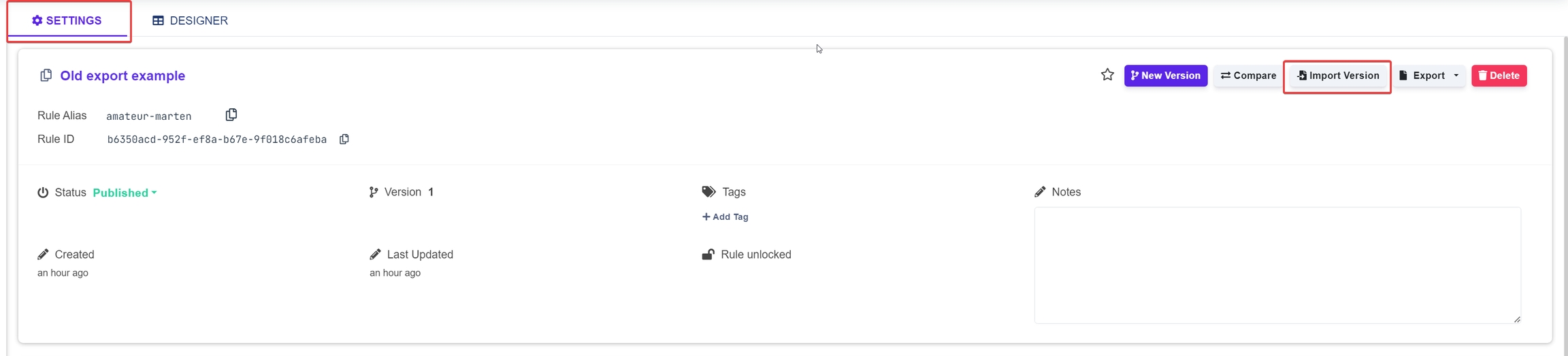
After selecting your method, a prompt will allow you to choose between two options:
Import as new version: The imported rule will be added as a separate version.
Overwrite current version: The imported rule will replace the current version.
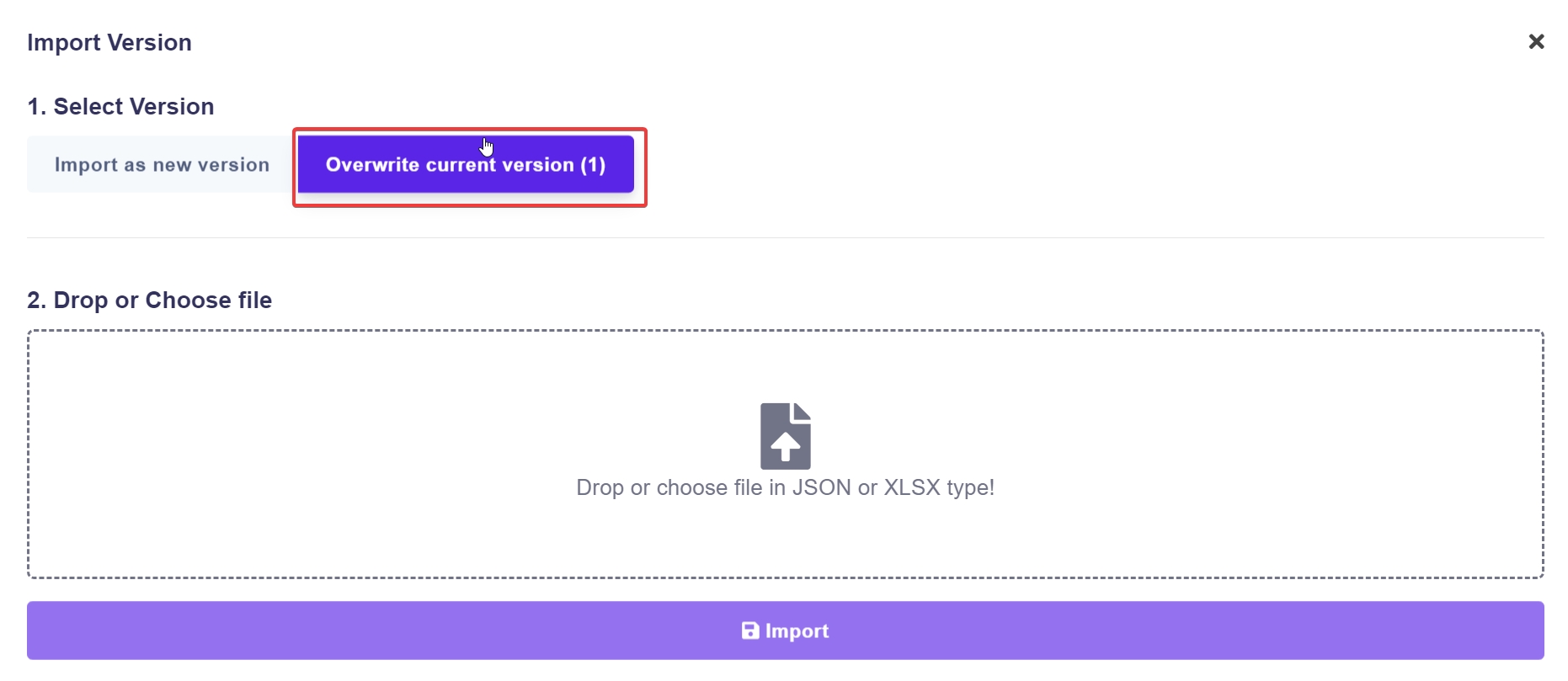
Overwriting the latest version cannot be undone, and the replaced version will be permanently lost.
Once you've selected the import option, drag and drop your rule file into the designated area or click to open a file explorer. The supported formats are JSON and XLSX for Decision Tables.
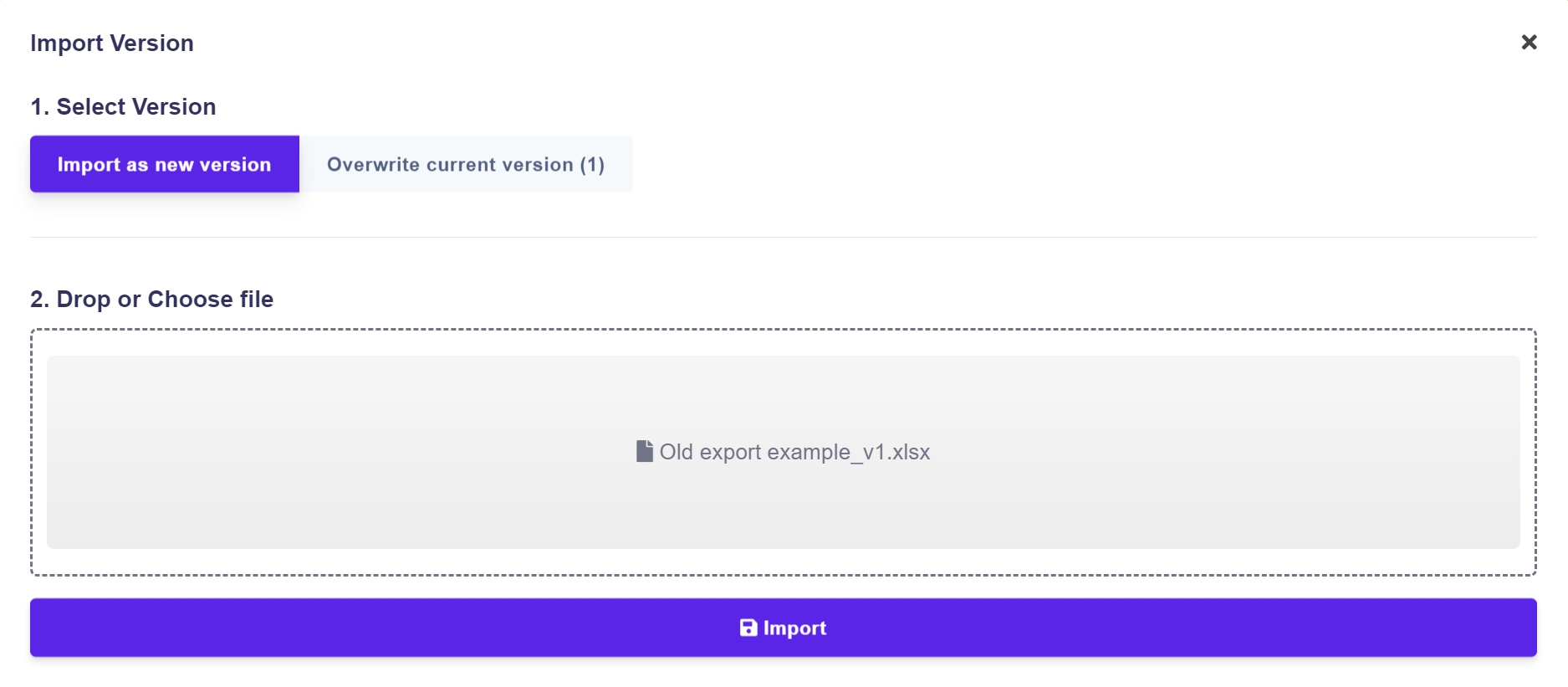
After selecting the file, click Import.