Test Bench
The Test Bench allows you to evaluate the rules created in the rule designer. By entering input data and clicking the Run button, you can simulate rule execution and view the results in real time. Test Bench helps ensure that the rules are functioning as intended before applying them in a live environment.
Test Bench works consistently across all rule types, ensuring a uniform testing experience. It comes in two variants. A user-friendly variant and the more technical JSON Bench. See the Decision Table Test Bench bellow as an example.
Used in Rule
To access the Test Bench, click the ![]() button in the bottom bar.
button in the bottom bar.
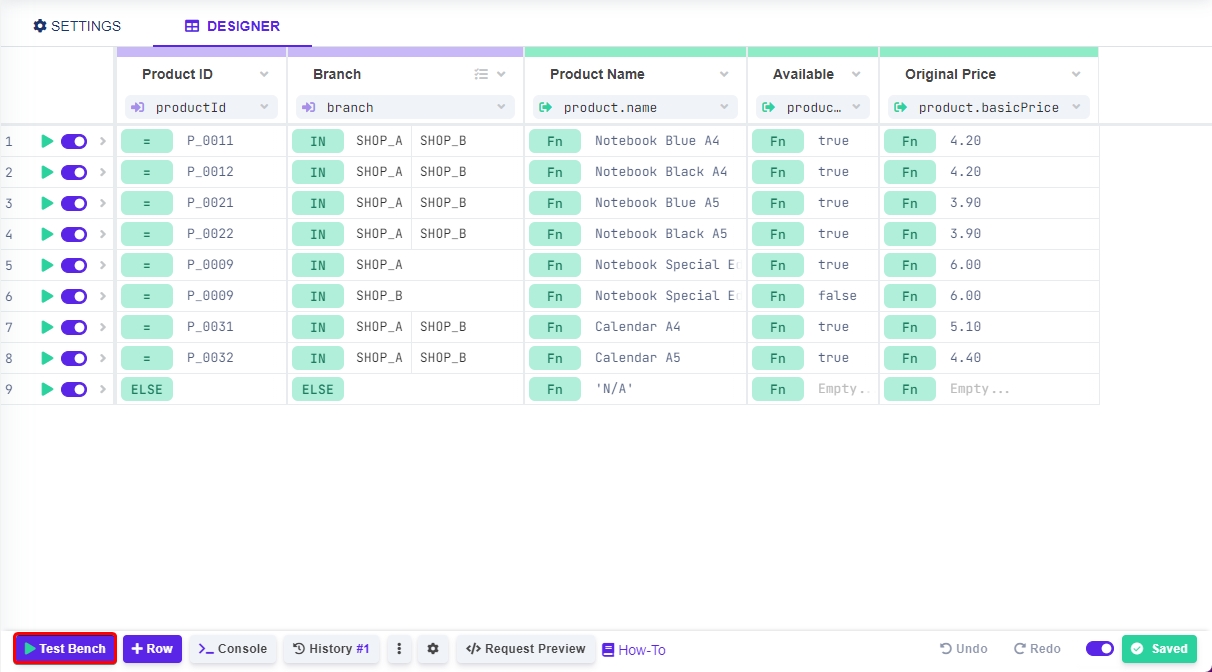
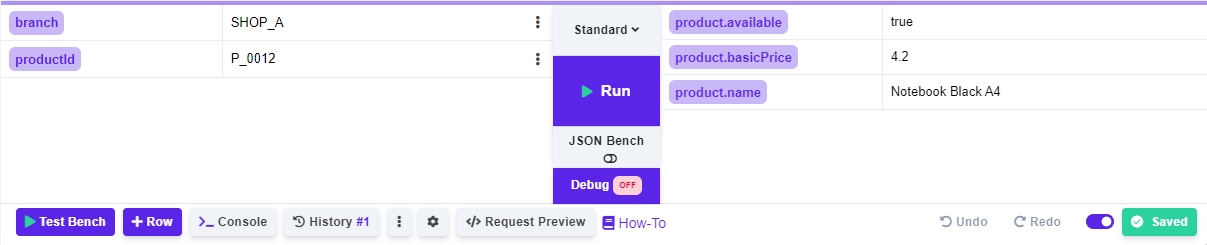
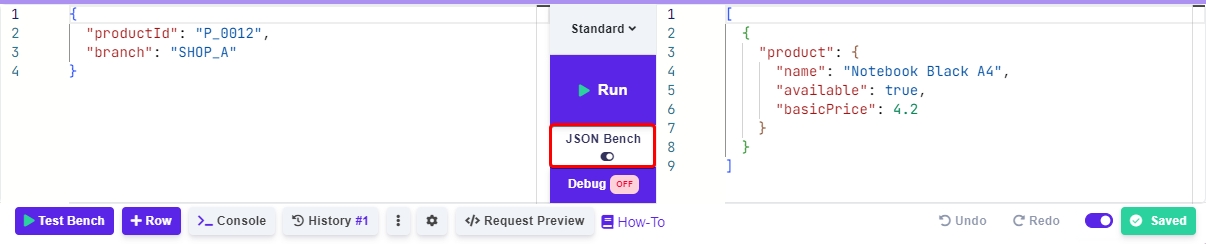
Test Bench resizing
Drag the purple line up to resize the test bench.

Filling input
If you want to use comma inside the input field, please put the whole word in double quote marks.
E.g. "some,text"
Date Input
You can input by clicking on the three dots ![]() .
.
Then click on the date icon ![]() .
.
A pop-up will be shown.
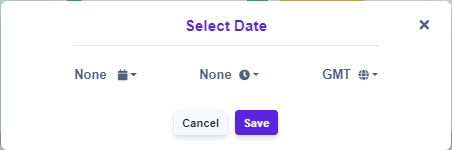
Choose the date, time and time zone (only the time zone is required) and click save.
If you decide to change the date, you can simply click on the input that will change color on hover.
Switching between benches
Click on JSON Bench button to switch between the simple and JSON test bench.

When you switch between the benches, the data will be persisted.
One caveat being that if you input an array of objects inside the JSON bench, then switch to simple bench, it will show only the first object of that array.
Same applies for output.
However by switching back to the JSON bench, you will see that the array of data has been persisted and only the first object was changed (if you have made any changes inside the simple bench).