Folders
This article helps with basic navigation of the Folders functionality of Decision Rules
Navigating Folders
Clicking the ![]() button in the app sidebar opens the Folders menu.
button in the app sidebar opens the Folders menu.

Clicking on a Folder selects it and displays the contents on the screen.

Folders overview screen controls bar

The View, Filter and Sort by selectors help us manage which rules we'd like to display.
The View selector lets us choose whether to display only the rules inside our selected Folder or all rules across the entire Space we're currently in.
Using the Filter selector, we can define the types of rules to be displayed.
Lastly, the Sort by selector controls the ordering of the displayed rules.
Name - Sorts rules in an alphabetical order by name
Time - Sorts rules from the latest updated rule to the oldest.
Default - Sorts rules as they appear in the Folder manager.
Folders tree controls
At the top of the Folders manager you can find four controls icons.
The
 /
/ Icon Expands/Collapses the Folder structure i.e. Opens/Closes all Folders.
Icon Expands/Collapses the Folder structure i.e. Opens/Closes all Folders.The
 Icon creates a new Folder.
Icon creates a new Folder.The
 Icon refreshes the Folder tree incase you want to be sure everything is up to date.
Icon refreshes the Folder tree incase you want to be sure everything is up to date.The
 Icon allows you to filter by rule state (published/unpublished)
Icon allows you to filter by rule state (published/unpublished)And finally the
 Icon closes the Folder manager.
Icon closes the Folder manager.
Right-clicking the items
Right-clicking on Rules and Folders in the Folder manager brings up different context menus.
The context menu for a Rule: 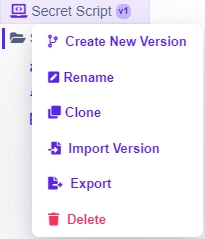
The context menu for a File: 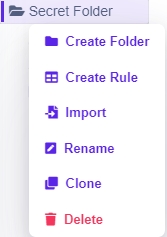
The Search functionality
Underneath the Folders header is a Search input field. Entering characters then filters your rules to show only the ones containing your input.
 ->
-> 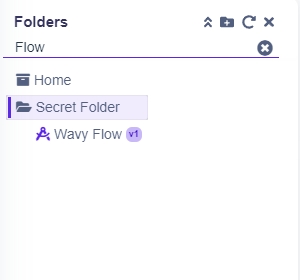
Export Folder
Clicking on the "Export folder" option in the context menu allows you to initiate the process of exporting the selected folder and its contents to JSON format.

Warning dialog
Folder to export contains rules that have connections or dependencies with other rules located outside of the export folder. Such dependencies might be crucial for the proper functioning of the rules, and exporting the folder without considering these dependencies could lead to errors or issues.

Possible errors
Rule not in folder - exported rule has a dependency outside of the exported folder
Rule not found - rule with the identifier (id, alias) was not found
Duplicity id / alias - more rules with the same identifier (id, alias)
Rule dependencies won't be found when rules point to each other dynamically (e.g., using for loop).
Import Folder
Clicking on the "Import" option in the context menu allows you to initiate the process of importing folder into the selected folder. The expected format of the file to import is JSON.

When importing a folder, it may take a bit longer to process. The duration of the import process can vary depending on the number of rules and subfolders in the folder.