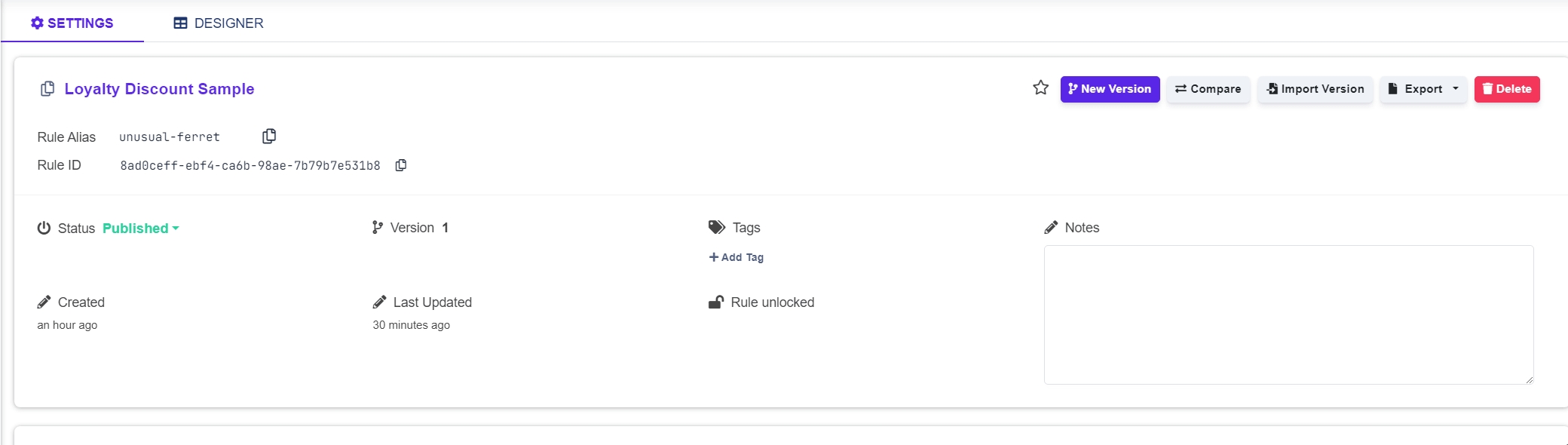Binding to Model
Binding Input and Output model to Decision Table in decision table designer.
Setting Up Binding to the Input & Output Model
After creating the input and output model, you need to bind these models to the conditions and results in the Decision Table Designer:
Input Model: Bound to condition columns.
Output Model: Bound to result columns.
You can select any leaf from the input/output model as a condition or result variable.
Note that you cannot select a root that contains any child as a condition/result variable.
Example of binding (Input Model):
// JSON Editor
{
"delivery": {
"distance": {
"car": {},
"ship": {},
"plane": {}
},
"tariff": {}
},
"package": {
"weight": {},
"longestSide": {}
}
}Simple Editor:
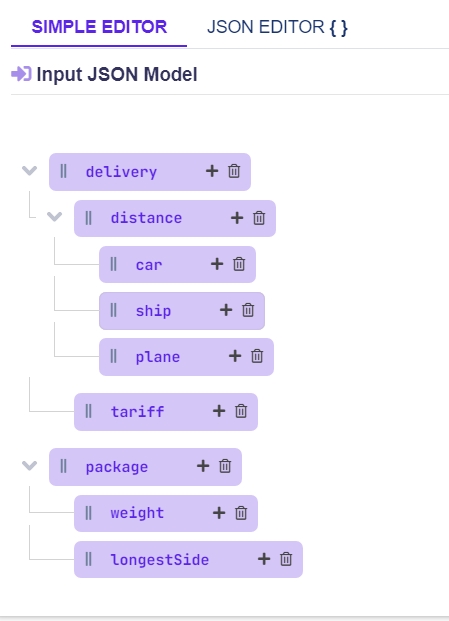
From this Input Model, the following values can be selected as condition values:
delivery.distance.cardelivery.distance.shipdelivery.distance.planedelivery.tariffpackage.weightpackage.longestSide
Binding Models to Conditions and Results
Navigate to the Decision Table Designer section.
To bind the Input Model to Conditions:
Create a new condition column.
Select the condition variable in the column header.
To bind the Output Model to Results:
Create a new result column.
Select the result variable in the column header.